7 Odoo Chrome Extensions To Help You Code Faster
Must Have Chrome Extensions for odoo Developers
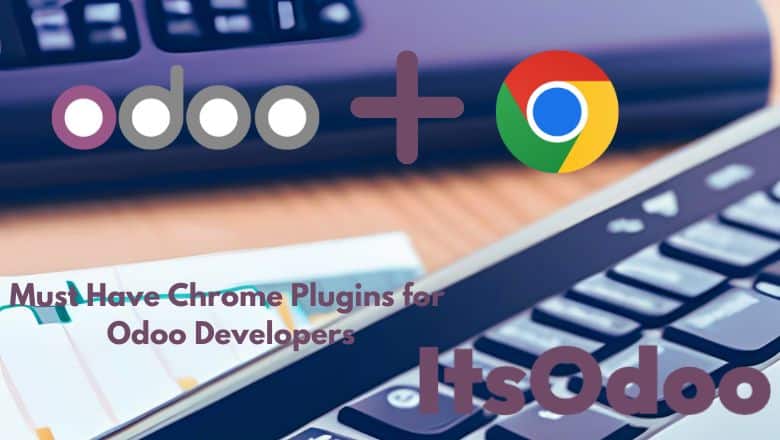
Itsodoo brings you a list of Odoo Chrome Extensions that we use in our day today development that will come handy to all our fellow Odoo developers.
When we started our journey of odoo development, we always wished there was this comprehensive list of tools for IDEs, for browser and so on.
Whether you’re a seasoned Odoo user or just getting started, these extensions/plugins is sure to become your new best friend to increase efficiency.
Table of Contents
1. Odoo Debug Chrome Extension (The Monkey Plugin or the Bandar Wala Plugin)🛠️
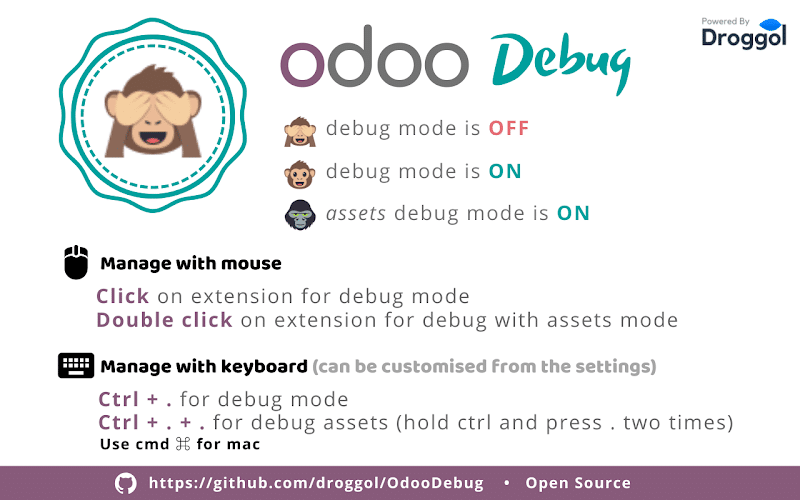
This is a must have odoo chrome extension for every Odoo developer. It supports both mouse and keyboard mode to toggle between debug mode enable and disable, debug mode with asset enabe and disable.
How to Use: (Notice the dot in the command)
Mouse: Click on the extension icon to enable debug mode. Double-click for debug mode with Assets.
Keyboard (Windows/Linux): Press Ctrl + . to activate debug mode. Press Ctrl + . + . for debug mode with Assets.
Keyboard (Mac): Use Cmd ⌘ + . to enable debug mode. Press Cmd ⌘ + . + . for debug mode with Assets. (Hold Cmd ⌘ and press . twice)
Customizable Shortcuts: One major advantage with this is, you can even customize your keyboard shortcut by adjusting them in the settings menu of the extension.
Happy debugging! 🚀
Link: https://chromewebstore.google.com/detail/odoo-debug/hmdmhilocobgohohpdpolmibjklfgkbi
2. Odoo Debug Pro Chrome Extension. (Ullu Wala Plugin)
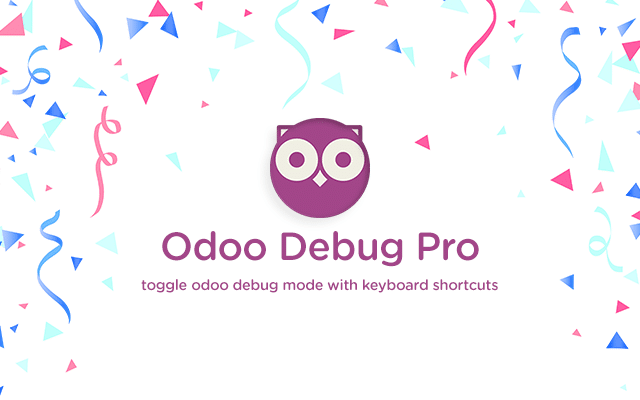
This is pretty much similar to the above one. More sort of a me too extension.
How to Use:
Mouse: Click on the extension icon to enable debug mode. Double-click for debug mode with Assets.
Keyboard Shortcuts: (Notice the dot in the command)
- For regular debug mode: Press Ctrl + .
- For debug mode with assets: Press Ctrl + Shift + .
Keyboard (Mac): (Notice the dot in the command)
- Use Cmd ⌘ + . to enable debug mode.
- Press Cmd ⌘ + Shift + . for debug mode with Assets. (Hold Cmd ⌘ and press Shift and . )
Link: https://chromewebstore.google.com/detail/odoo-debug-pro/nfnladagngmiggfaojdbpjdpehdfgiac
3. Odoo Terminal Chrome Extension. (Jo Hukum Mere Akha)
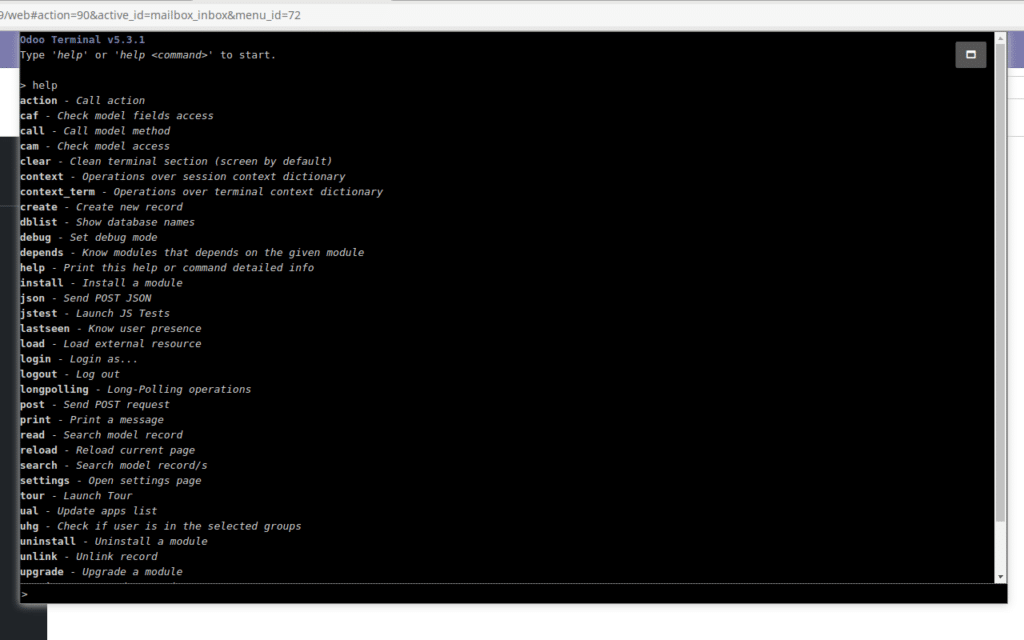
This addons help you execute commands much like you are in terminal on both local and remote odoo instance.
Caution: This tool is only for technical use. Don’t use it on remote systems without permission! If you view or change data that isn’t yours, you could get into serious legal trouble! Also, if you are doing it on your own live instance, there are chances that you may mess it up.
It uses json-rpc requests to perform powerful operations:
- View records
- Search, Create, Delete records
- Call model methods
- Launch actions
- Run post request
- And much more!
Link: https://chromewebstore.google.com/detail/odoo-terminal/fdidojpjkbpfplcdmeaaehnjfkgpbhad
Source Code: https://github.com/Tardo/OdooTerminal
4. Odoo Utility Chrome Extension (Pehle Istemaal Kare Phir Vishwaas Kare)
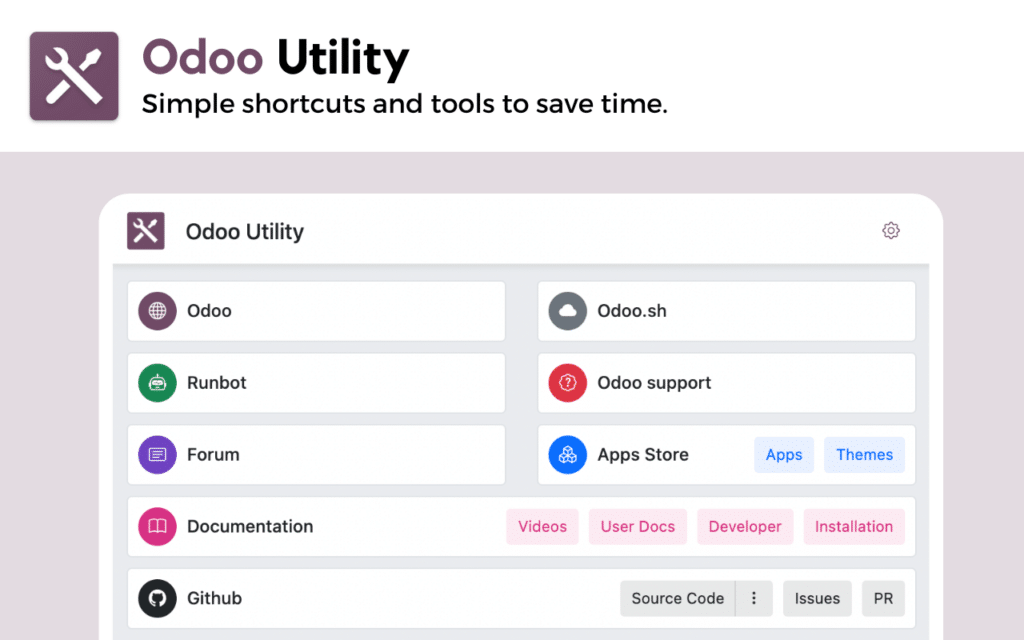
As users, we’ve found the Odoo Chrome extension named as Odoo utility saves time in our daily workflow. Here’s why:
- Daily Odoo Links Bookmarking: Navigating to Odoo, Runbot, Appstore etc is made super simple with just a click of a button. There are links to github and documentation as well. These comes very handy than googling them. For beginners, it will also serve as starting point of their odoo journey.
- Quick Login Buttons: The extension offers convenient quick login buttons directly on the Odoo login page. Just with a single click, you can login to odoo. There are a couple of default login credentials. You can even add your custom login id and password as well.
- Navigation Buttons: Navigation between the front end and backend is made simple by displaying a navigation button at the bottom right.
- Light/Dark Theme Options: Extension offers both light mode and dark mode. (Dark and Light mode for extension UI not Odoo)
Missing Features/ Required Enhancements:
- Having multiple login buttons would be more helpful.
- Ability to add our own bookmarks as well.
Link: https://chromewebstore.google.com/detail/odoo-utility/jllbemjkkabaohnjcnajhflahlkehmlf
5. MultiLogin Odoo Chrome Extension. (Identity Crisis Wala Plugin)
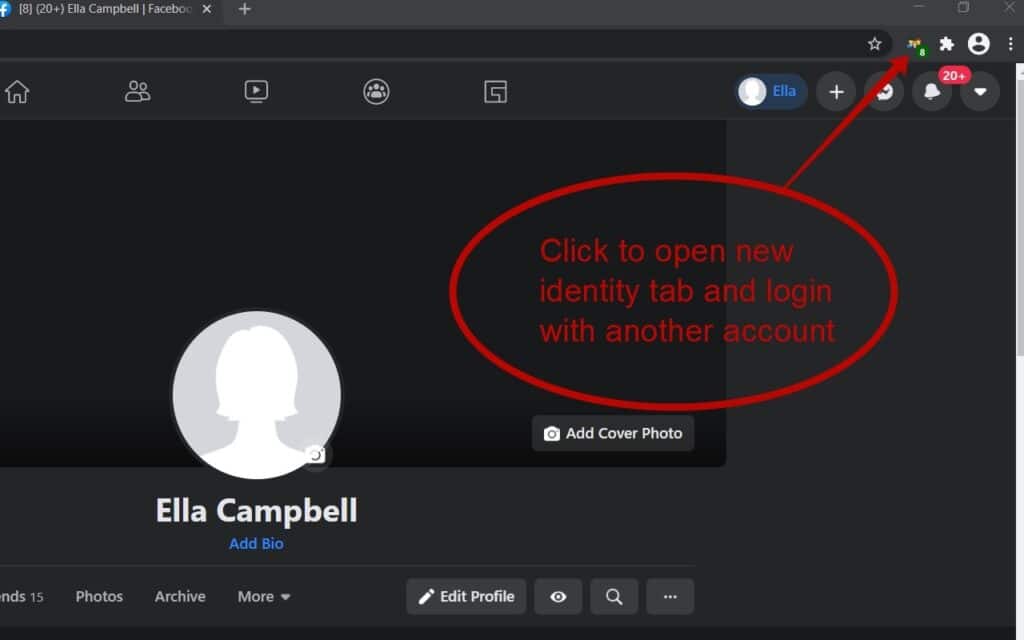
We all have been there as a developer. Testing everything as admins just to find out that the client is hitting permission and access errors when the login with lower user levels.
Even when we are testing two user roles, we open one role in normal chrom tab and another in incognito. At times this is inconvenient and less productive.
With the help of this odoo chrome extension, by clicking a button, you can create an independent tab in your browser, allowing you to access Odoo with different user roles simultaneously. (No icognito mode or chrome profiles.) Whether you’re testing various permissions or working on multiple projects, this tool simplifies the process.
Your data remains secure as it is not transmitted anywhere, and all information is automatically cleared once you close the browser.
Though this odoo chrome extension was not exclusively built for Odoo, we thoguht our list wont be complete without mentioning this.
Link: https://chromewebstore.google.com/detail/multilogin/ijfgglilaeakmoilplpcjcgjaoleopfi
6. Odoo Barcode Chrome Extension (Beep Beep Wala Plugin)
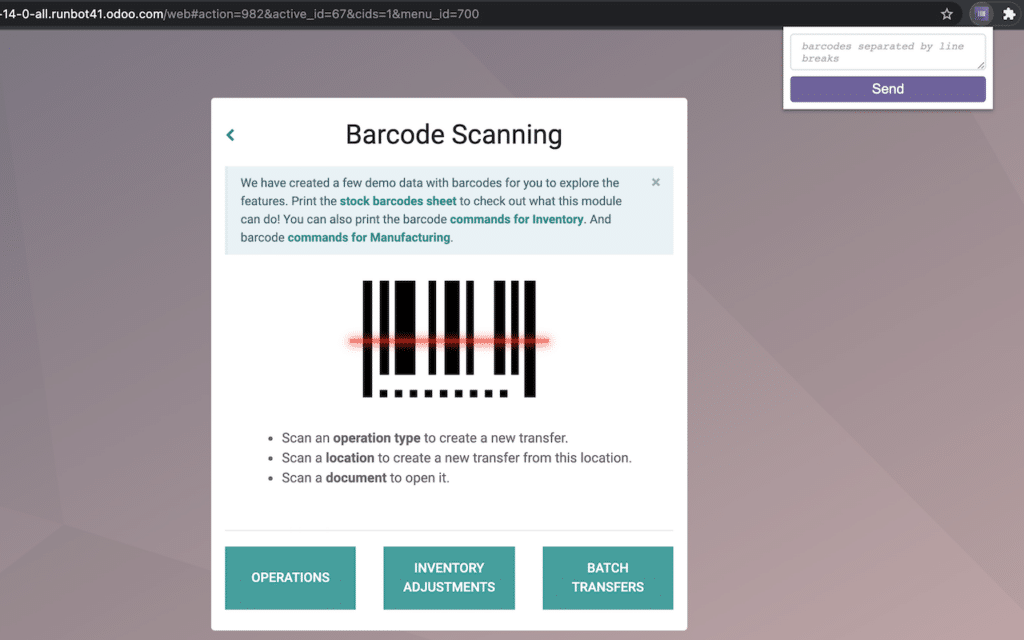
This odoo chrome extension helps you simulate barcode scanning in Odoo. Instead of using a barcode scanner or printed labels, you can enter barcodes manually in a text box. You can enter various types of barcodes like operation types, locations, documents, and commands.
In options,
1. you can choose whether the pop-up window closes after sending the barcodes.
2. you can set the timeout between two barcodes or before a command (barcode starting with “O-CMD.” or “O-BTN.”).
Link: https://chromewebstore.google.com/detail/odoo-barcode/ogacjghmmdgiokglodjojehalbenepcg
7. Owl DevTools Chorme Extension for Odoo (Ullu Returns Plugin)
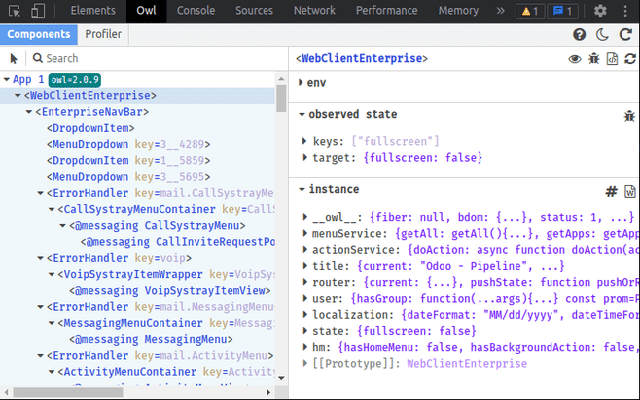
This tool is indispensable for Odoo Owl JS developers. It offering a debugging experience for applications built using the Owl JS framework.
It provides visual insights into component structures, content, and lifecycle information, developers can efficiently diagnose and resolve issues with ease.
Link: https://chromewebstore.google.com/detail/owl-devtools/ldbfanecnfeflgbmgkbmipobkmoolbjb
For comprehensive documentation and guidance on leveraging this extension, visit the official repository: DevTools Guide
Bonus: Odoo Manager Database Chrome Extension (Naak Ghuma Ke *Nai* Pakdne Wala Plugin)
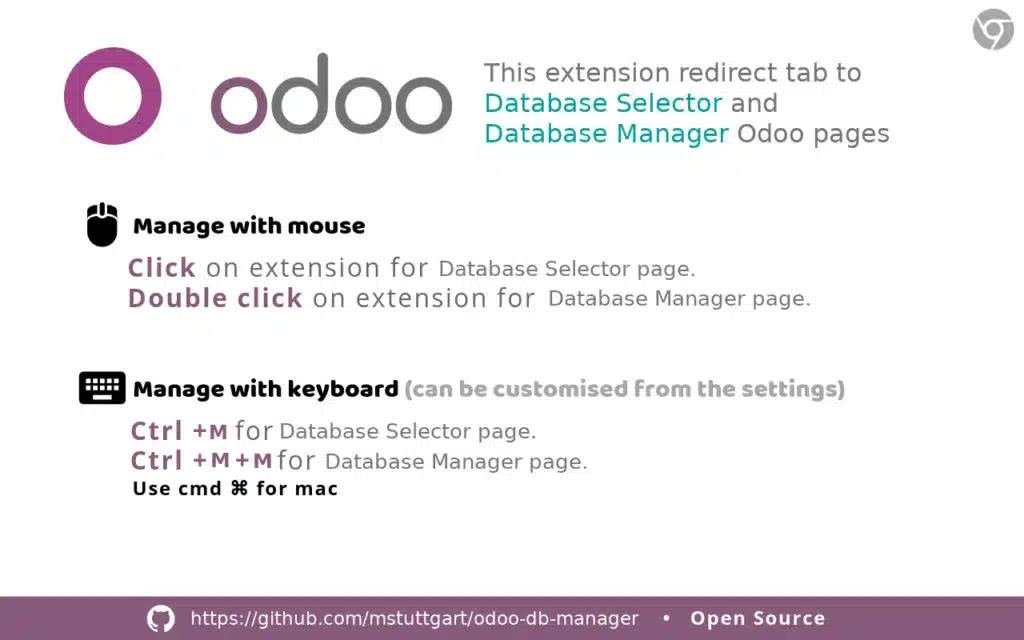
This is another must have odoo chrome extension for every Odoo developer. It supports both mouse and keyboard mode to toggle between debug mode enable and disable, debug mode with asset enabe and disable.
This extension redirects to Database Selector and Database Manager of your Odoo setup. Make sure that the Chrome tab must be in a Odoo server running this extension to redirect successfully.
How to Use:
Mouse: Click on the extension icon to to Database Selector. Double-click for Database Manager
Keyboard Shortcuts:
- For Database Selector: Press Ctrl + M
- For Database Manager: Press Ctrl + M + M
Keyboard (Mac):
- Use Cmd ⌘ + M For Database Selector
- Press Cmd ⌘ + M + M for Database Manager.
Link: https://chrome.google.com/webstore/detail/odoo-manager-database/mfcpcmfdckoedbnlebbocchokkapdoce
So why wait? Install the extensions today and unlock a world of possibilities in managing your Odoo Development with ease.
Here’s to smoother workflows, increased efficiency, and achieving your goals faster with Odoo and these remarkable Odoo Chrome extensions. Happy Odoo-ing! (and Chroming and ItsOdoo-ing)
If you found this post helpful, please share it with your team, your friends, in group and forums. The view count of the post is what keeps us motivated and help us write more and share more.
If we missed an important odoo chrome extension, do let us know in the comment! Also, comment and let us know how you use each of these extensions