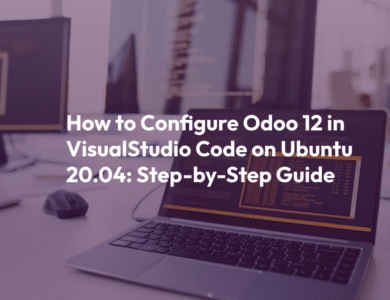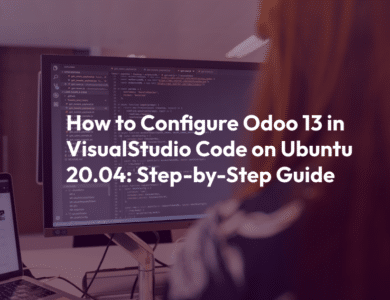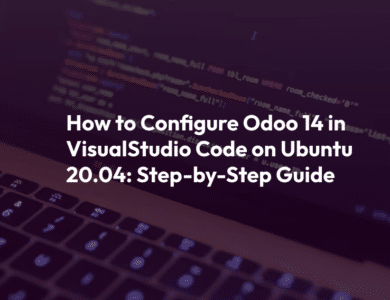How to Configure Odoo 15 in PyCharm A Step-by-Step Guide
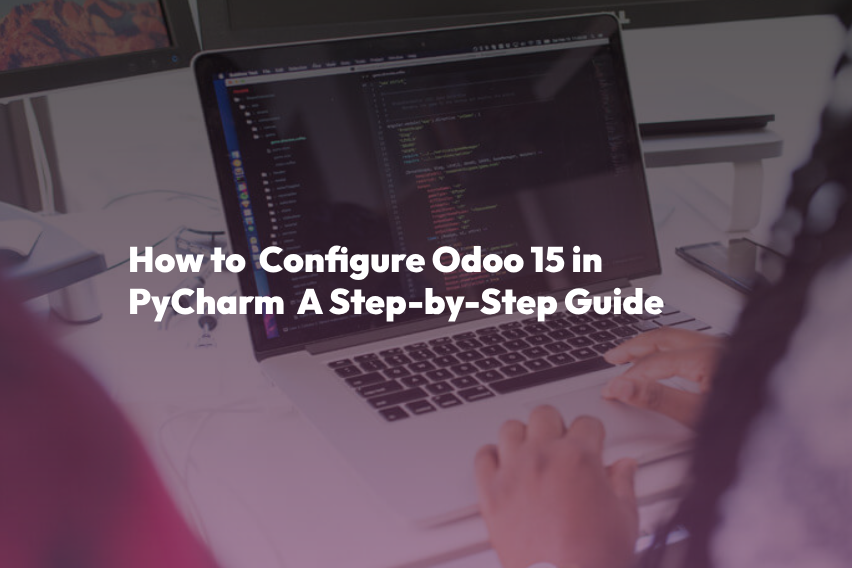
Introduction
Odoo is a powerful and versatile open-source ERP (Enterprise Resource Planning) system that allows businesses to manage various aspects of their operations, including sales, inventory, accounting, and more. PyCharm, on the other hand, is a popular integrated development environment (IDE) for Python developers. Combining the capabilities of both Odoo and PyCharm can greatly enhance your development and customization experience. In this blog post, we’ll walk you through the process of configuring Odoo 15 in PyCharm for efficient development and customization.
Prerequisites
- Python 3.7 or later
- PyCharm (Community or Professional edition)
- Odoo 15 source code
Step 1: Install PyCharm
If you haven’t already installed PyCharm, you can download it from the official website (https://www.jetbrains.com/pycharm/download/). Follow the installation instructions for your operating system, and make sure to launch PyCharm after installation.
Step 2: Set Up a Virtual Environment
Creating a virtual environment is a best practice in Python development to isolate your project’s dependencies. Here’s how to create one
- Open PyCharm.
- Go to “File” > “New Project…”
- In the “New Project” dialog, choose a location for your project.
- Select “Existing Interpreter” and click on the gear icon to the right.
- Choose “Add…”
- In the “Add Python Interpreter” dialog, select “Virtualenv Environment” and click “OK.”
- Specify the location for your virtual environment and choose the Python interpreter (3.7 or later).
- Click “Create.”
Step 3: Clone the Odoo 15 Repository
To work with Odoo 15 in PyCharm, you need to clone the Odoo source code from its official repository on GitHub.
- Open a terminal within PyCharm by clicking “View” > “Tool Windows” > “Terminal.”
- Navigate to the directory where you want to clone the Odoo repository.
- Run the following command to clone the repository
git clone https://www.github.com/odoo/odoo --depth 1 --branch 15.0 --single-branch .Step 4: Configure Odoo 15 in PyCharm
Now that you have the Odoo source code and a virtual environment set up, it’s time to configure PyCharm to work with Odoo.
- In PyCharm, open your project folder (the one containing the cloned Odoo repository).
- Go to “File” > “Settings” (or “PyCharm” > “Preferences” on macOS).
- In the left sidebar, navigate to “Project: YourProjectName” > “Python Interpreter.”
- Click the gear icon at the top-right corner and select “Add.”
- Choose “System Interpreter” and select the Python interpreter from your virtual environment created earlier.
- Click “OK” to save the interpreter settings.
Step 5: Install Odoo Dependencies
Odoo has several Python dependencies that you need to install in your virtual environment. You can install them using the following command:
pip install -r requirements.txtMake sure you run this command in the terminal within PyCharm.
Step 6: Create an Odoo Configuration File
Create a configuration file for your Odoo instance. You can copy the provided odoo.conf from the Odoo source code and customize it to suit your needs. Place the configuration file in the Odoo source code directory.
Step 7: Run Odoo in PyCharm
To run Odoo from PyCharm, you’ll need to configure a Python run configuration:
- In PyCharm, go to “Run” > “Edit Configurations…”
- Click the “+” button to create a new configuration and select “Python.”
- Configure the following settings:
- Name: Enter a name for your configuration.
- Script Path: Browse and select the
odoo-binfile in your Odoo source code directory. - Parameters:
-c /path/to/your/odoo.conf - Working Directory: Set it to your Odoo source code directory.
- Click “OK” to save the configuration.
Now, you can run Odoo by selecting your newly created configuration and clicking the “Run” button.
Conclusion
Configuring Odoo 15 in PyCharm can greatly improve your development workflow, making it easier to customize and extend Odoo for your business needs. By following the steps outlined in this guide, you’ll be well on your way to developing and customizing Odoo with the powerful tools and features offered by PyCharm. Happy coding!