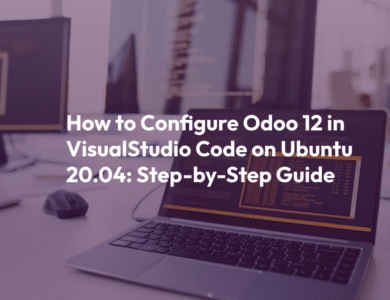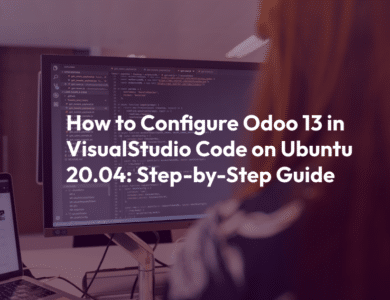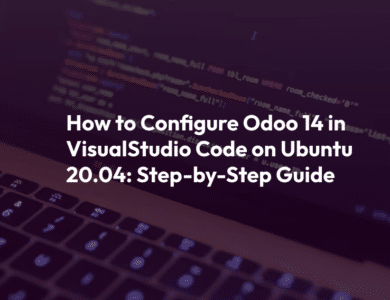How to Configure Odoo 12 in PyCharm A Step-by-Step Guide
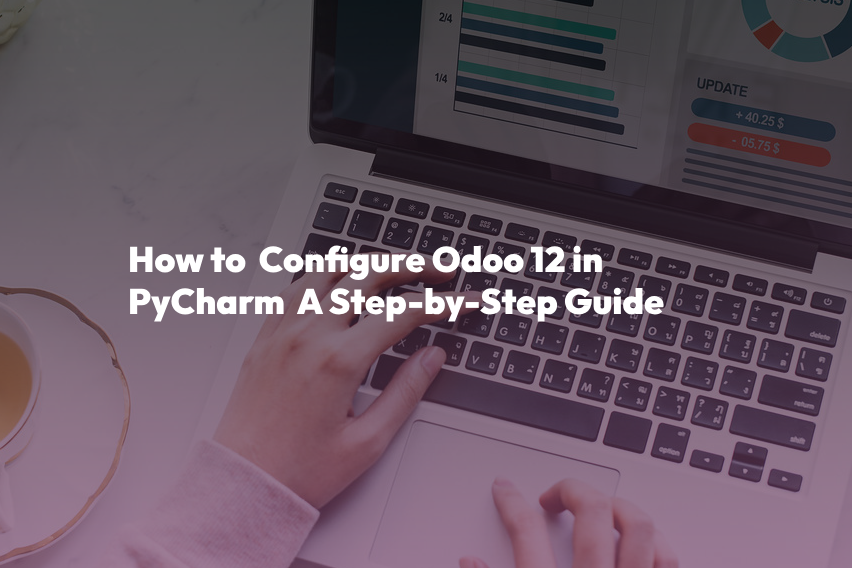
Introduction
Odoo is a popular open-source ERP (Enterprise Resource Planning) system that allows businesses to manage various aspects of their operations, including sales, inventory, accounting, and more. If you’re a developer looking to customize and extend Odoo, you’ll need a robust development environment. In this blog post, we’ll walk you through the steps to create an Odoo 12 development environment using PyCharm, a popular Python IDE.
Prerequisites
Before we get started, make sure you have the following prerequisites in place:
PyCharm
You should have PyCharm installed on your system. You can download the community edition for free from the JetBrains website.
Python
Odoo is built on Python, so you’ll need Python installed on your system. Make sure you have Python 3.x installed. You can download it from the official Python website.
PostgreSQL
Odoo uses PostgreSQL as its database management system. Install and configure PostgreSQL on your system.
Git
You’ll need Git to clone the Odoo repository. Download Git from the official website and configure it with your credentials.
Now, let’s dive into the steps to set up your Odoo 12 development environment in PyCharm.
Step 1: Clone the Odoo Repository
Open PyCharm and create a new project or open an existing one. To clone the Odoo repository, go to the terminal within PyCharm or use your system’s terminal. Run the following command to clone the repository:
git clone https://www.github.com/odoo/odoo --depth 1 --branch 12.0 --single-branch .This command will clone the Odoo 12 repository into your project directory.
Step 2: Create a Virtual Environment
It’s a good practice to create a virtual environment for your Odoo development. This isolates your project’s dependencies from the system-wide Python installation. In the terminal, navigate to your project directory and run:
python3 -m venv venvActivate the virtual environment:
On macOS/Linux
source venv/bin/activateOn Windows
venv\Scripts\activateStep 3: Install Odoo Dependencies
While in the virtual environment, install the required dependencies for Odoo:
pip install -r requirements.txtStep 4: Configure Odoo
Create a custom configuration file for Odoo. Copy the odoo.conf file and make necessary changes to match your setup:
cp odoo.conf.example odoo.confEdit the odoo.conf file using your preferred text editor and configure settings like database credentials, addons path, and more.
Step 5: Start the Odoo Server
To start the Odoo server, run the following command:
./odoo-bin -c odoo.confThe Odoo server should now be up and running. You can access it through your web browser at http://localhost:8069.
Step 6: Develop Your Odoo Modules
Now that your Odoo development environment is set up, you can start developing your custom modules. Create a new Python file in the appropriate directory, define your models, views, and business logic, and then restart the Odoo server to see your changes in action.
Conclusion
In this blog post, we’ve covered the essential steps to create an Odoo 12 development environment in PyCharm. With the right tools and configurations in place, you can now start customizing and extending Odoo to meet your business needs. Happy coding!